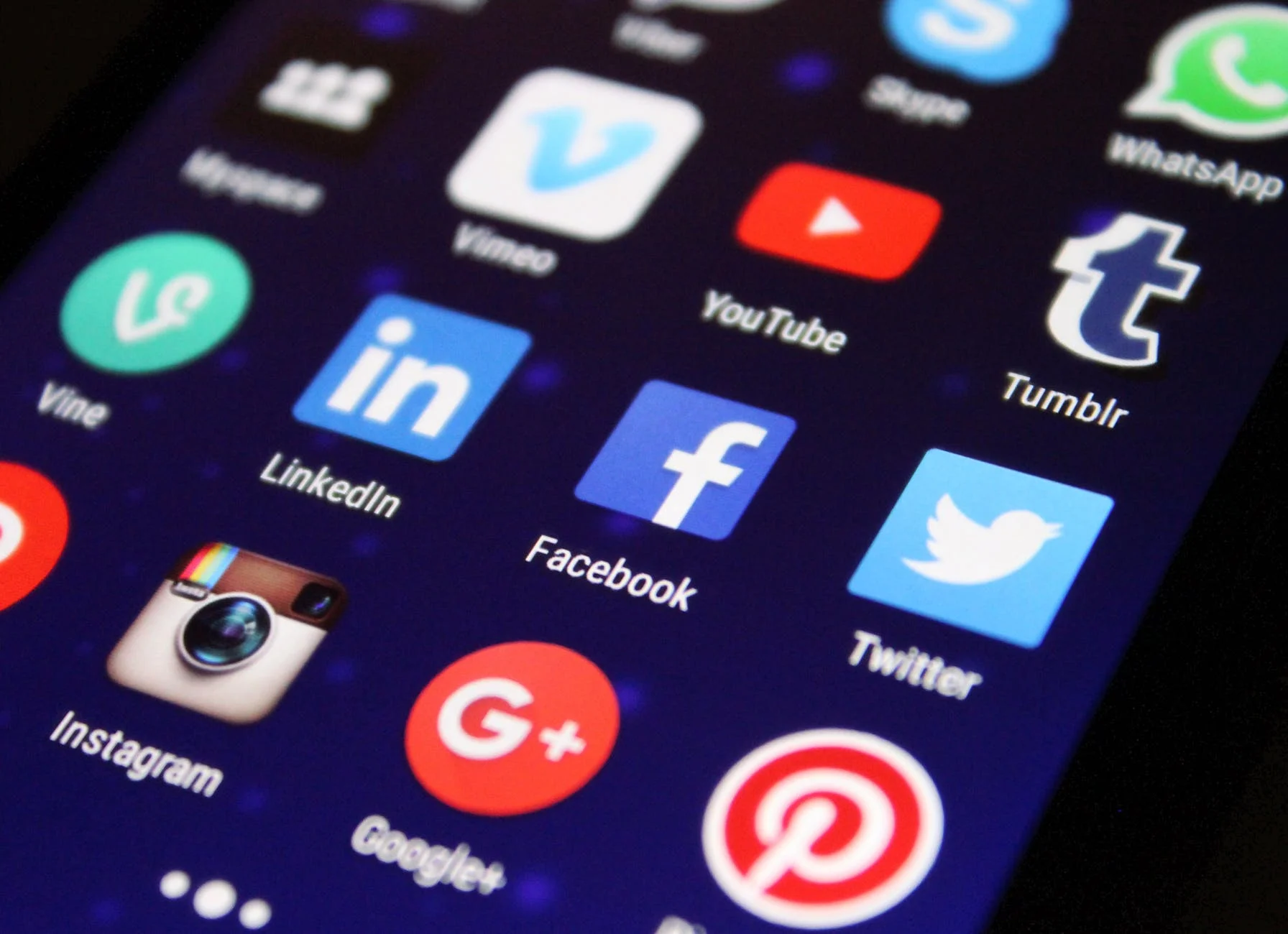How to create email accounts on cPanel.
Professional emails or domain emails can be created once you have an active domain name and a hosting. The hosting is meant to give space for files and accounts including email accounts. This guide gives a step by step procedure of creating domain emails on the cpanel.What is required
- An active domain name
- A hosting package.
Step ILogin to the panel (cpanel) of your hosting package using the credentials provided for you. Once you are logged in, navigate to the EMAIL section of the cpanel
Step ii
Click to open the Email accounts link, and proceed to the “Create” button on the far right, to start the creation of email accounts.
Step III
With more than 1 domains in the same cpanel, you have the option of choosing a domain name for the emails in the first drop down list as shown below. In the username field, enter the preferred username for instance, admin, support, info e.t.c. Do not enter the domain name as it will be appended as it appears on the right. If you enter admin, the resulting address will be admin@domain.co.ke.
Step IV
You can allocate the storage space or otherwise leave it to default and complete the process by clicking on the create button at the bottom. That is all your email account has been created. You can now access the inbox in the ways explained in step V below.
Step V
How to login to domain emails.Option 1-Direct webmail linkFor a domain email, you can simply login using a link in the following format: domain.co.ke/webmail. This is simply typing the full domain name and / webmail on the browser.Option 2-Via cPanelIn the cPanel, under EMail accounts section as shown in step 1 above, you can auto login to the respective email account by clicking on the Manage button beside each account as shown below;